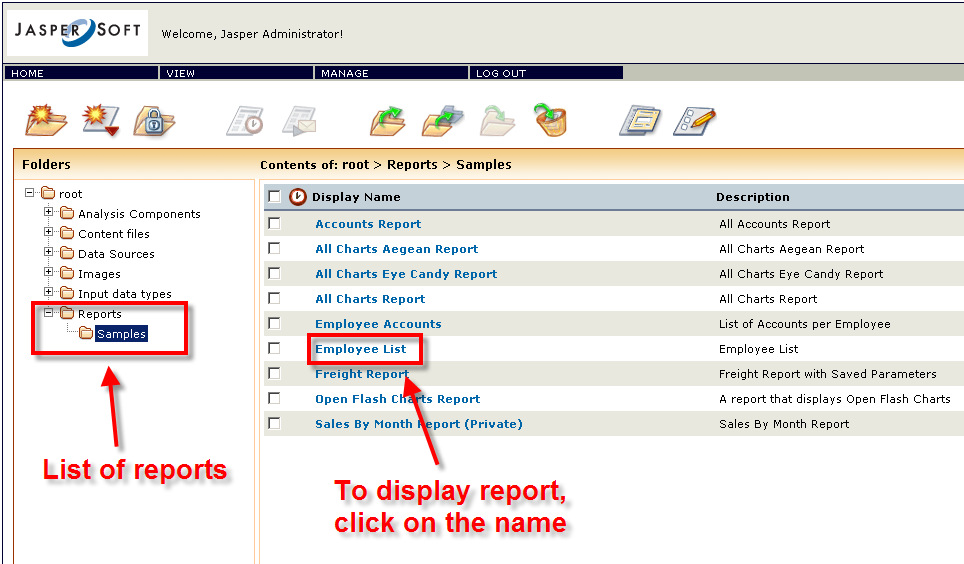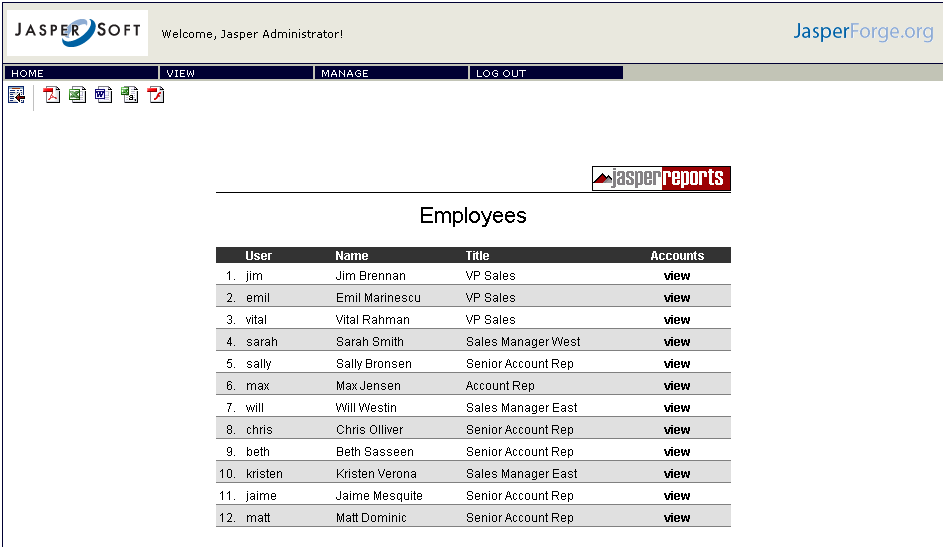Here, we'll explore some of the base functionality of Jasper Reports.
Using as an example the Jasper Server Report, we can see that Jasper can do a number of things:
1) Multiple formats for the same report. We only have to write the report once, and the users can display them in a number of formats: PDF, Word, Excel, CSV, Flash and of course HTML:
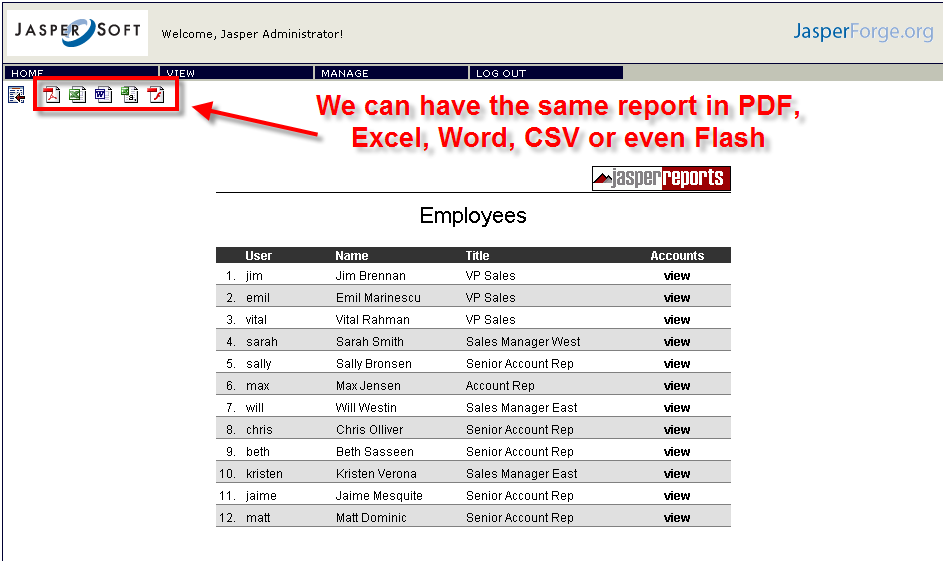
2) Parametered sub-reports are available from a report. The Employee List report contains a link to the Employee Accounts report. The Employee Accounts report requires an employee as a parameter. To display the Employee Accounts report for Max Jensen, you can click on the view link.
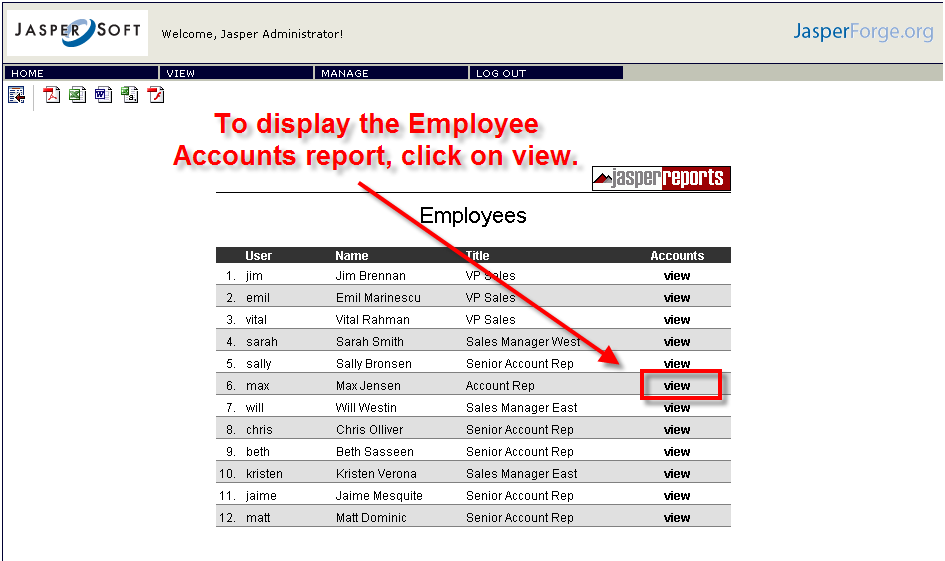
The parameter is passed as part of the URL for this report:
http://localhost:8080/jasperserver/flow.html?reportUnit=%2Freports%2Fsamples%2FEmployeeAccounts&EmployeeID=max_id
which you can define in the Employee report itself. You can also see that this report is available from the top level list of reports:
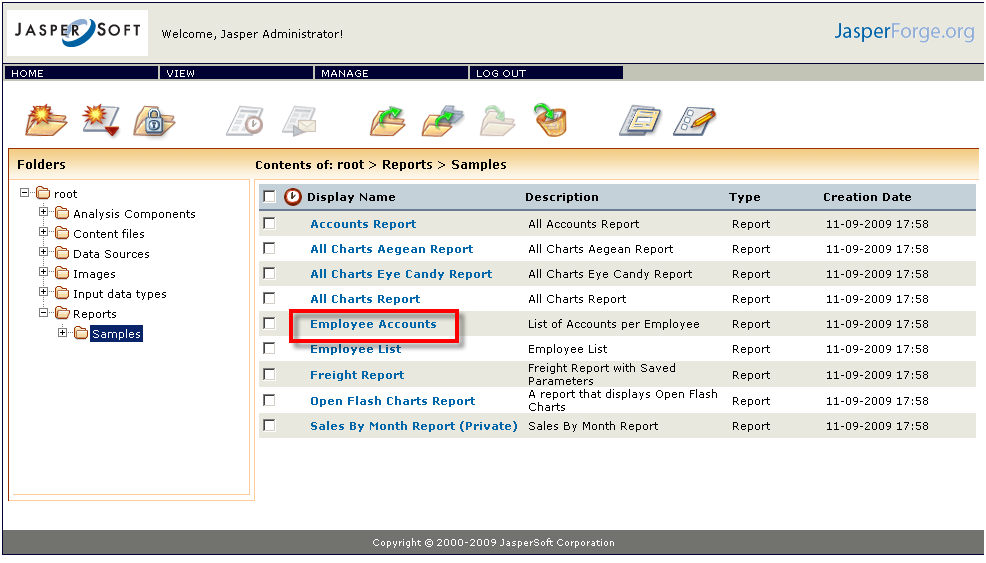
When you click here, you get a list of employees to choose from:
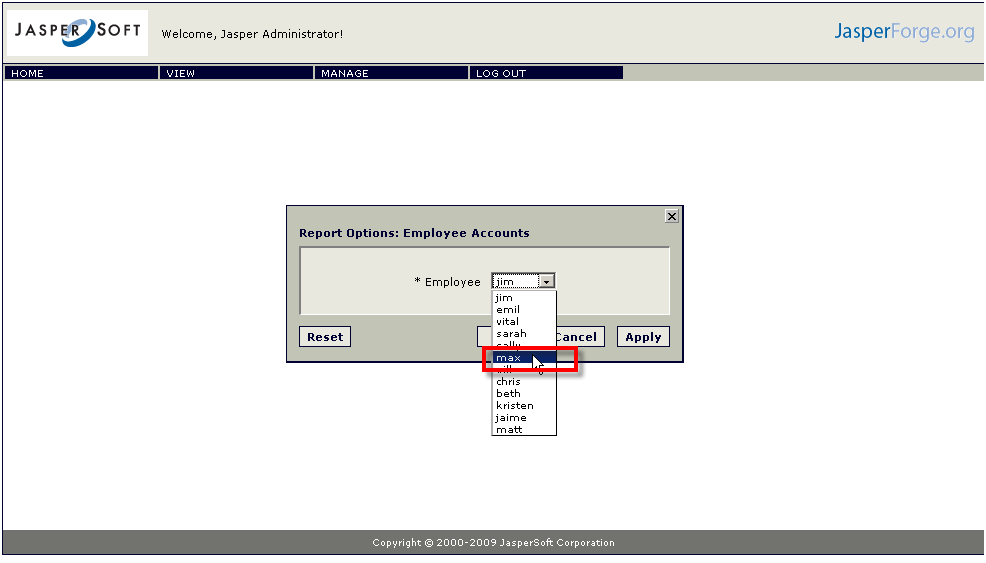
which brings us to the same report that we got when we clicked on the view button in the Employee List:
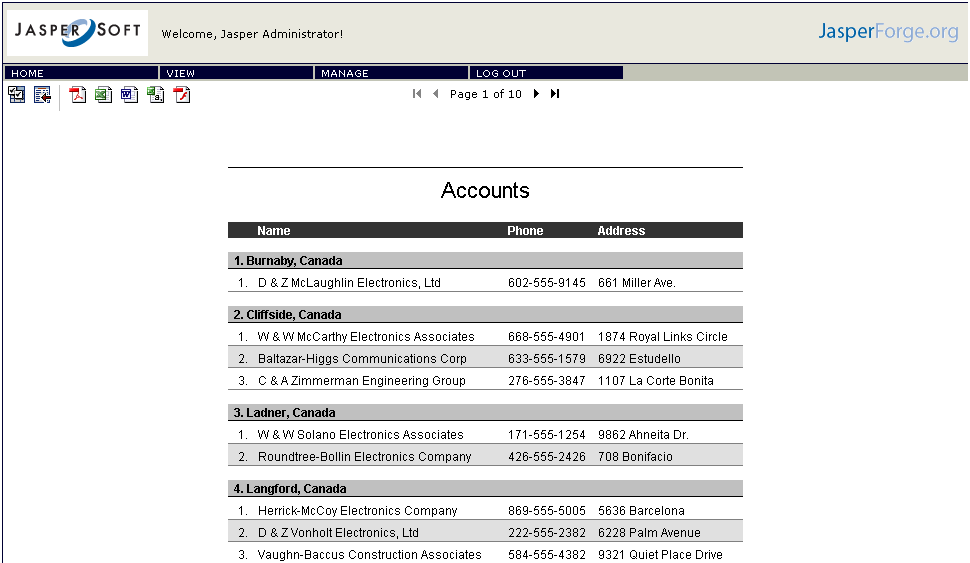
For those reports which require parameters, there is an icon in the top left of the screen to change the parameters:
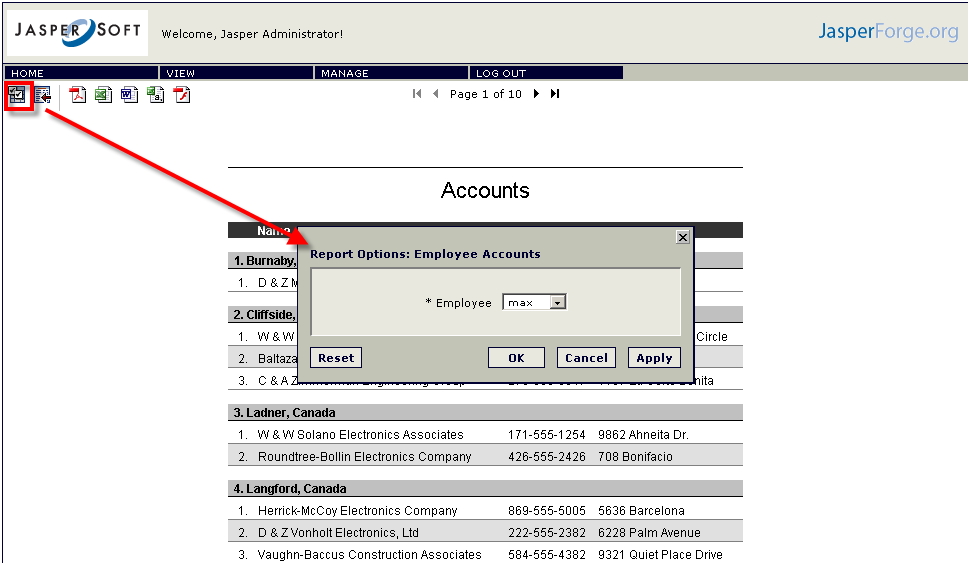
Next, we're going to cover iReport, and create and modify some reports. Next>>